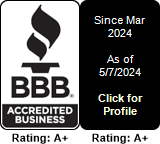Setting up your SIP Account on iPhone using App Store
This tutorial explains how to set up your SIP account using Zoiper.
First of all you'll need the iPhone with internet access.
Second, you'll need to know your SIP username and password. A prerequisite for this? You should already have subscribed for our Hosted PBX service:
https://multitel.net/hpbx/subscribe
You will see (or create) your SIP account there:
https://multitel.net/hpbx/extensions
You will notice on your left hand side an Action menu. Clicking on it, you will see the following options:
Choose SIP Credentials . You will get the SIP Username , SIP Password and SIP Proxy. My apologies in advance: The SIP Proxy will be a long stri
Next, fire up your iPhone and search for the App Store, click on it and then go to the "Search" button on the bottom of the screen:
 |
 |
Search for "Zoiper" and click on the first result:
 |
 |
Open up Zoiper and then, on the first Zoiper screen choose the "Settings" button:
 |
 |
Then click on "Accounts" and then on the "+" sign on the top right hand side of the screen
 |
 |
Choose "Yes" and then "Manual configuration"
 |
 |
Choose the SIP Account option, then fill in the details. Then click on the green Register button
 |
 |
 |
Click on Accounts again (upper left hand side) to go back. Click on "Settings". Now the menu on the bottom of the screen will show up and you will be able to click on the "Dialpad" menu:
 |
 |
 |
Now you're ready to dial:

If you have any DIDs/phone numbers that you would need to ring on this account, now's the time to do it.
Visit https://www.multitel.net/numbers/edit and edit your number, as shown below:
Notice that we are setting up the "Call Action" to be "Hosted PBX" and the Destination option we will set to ring on the extension.
Similar Articles
Creating a trunk for inbound calls in FreePBX
READ MOREProvisioning and deploying E911
READ MOREUsing Multitel as your outbound call provider with plain Asterisk
READ MORESetting up your SIP Account on iPhone using App Store
READ MORESetting up your SIP account on Android using Google Play
READ MORE